Google Drive and the Docs editors: designed with everyone in mind
class="post-thumbnail open-lightbox" href>

With these reasons in mind, today we’re announcing some improvements to Drive and all our editors—Docs, Sheets, Slides, Drawings, and Forms—specifically designed with blind and low-vision users in mind.
Improved screen reader support in Drive and Docs
In June, we introduced a new version of Drive that’s sleeker, easier to navigate and much faster. But just as importantly, the new Drive also includes better keyboard accessibility, support for zoom and high-contrast mode and improved usability with screen readers.
Across Docs, Sheets, Slides, Drawings and Forms, you’ll find that it’s now much easier to use a screen reader, with nicer text-to-voice verbalization and improvements to keyboard navigation. You’ll also notice other updates, including:
- Support for alt text on images in Docs, so you can tell a screen reader what they should say to describe an image
- Better support for using a keyboard to edit charts and pivot tables in Sheets
- Additional screen reader improvements specifically for Docs, Sheets and Slides, including support for spelling suggestions, comments and revision history
- The ability to quickly search the menus and perform actions in Docs, Slides and Drawings (and soon Sheets and Forms)—even if you don’t know the action’s key sequence
Collaborating with others is easier too: in Docs, Sheets, Slides or Drawings, screen readers announce when people enter or leave the document, and you’ll now also hear when others are editing alongside you.
Refreshable Braille display support
If you use a Braille display, you can now use it to read and enter text in Docs, Slides and Drawings. With Braille support, your screen reader’s settings for character echoing are automatically followed. Braille also dramatically reduces the lag between when you press a key and when it’s announced by your screen reader, and improves the announcements of punctuation and whitespace. Learn how to enable Braille support in our Help Center.
Get up and going faster
The first time you use a screen reader or a Braille display, getting up to speed can be a daunting task. But it’s simpler with new step-by-step guides for Drive, Docs, Sheets, Slides, Forms and Drawings.
You can also access the in-product “Help” menu at any time without interrupting your work, or use the updated shortcut help dialog to easily search through keyboard shortcuts if you don’t remember them.
Finally, we’re offering phone support for Google Drive accessibility questions. If you get stuck, visit support.google.com/drive to request a phone call and someone from our team will reach out to you.
What’s next
As Laura Patterson, CIO, University of Michigan puts it, “The latest improvements in Google Drive and Docs for users of assistive technology are a major step forward and exemplify Google’s commitment to making their products available to all members of our community.” We’re pleased the community has welcomed these improvements, and will continue to work with organizations to make even more progress.
Everyone, regardless of ability, should be able to experience all that the web has to offer. To find out more about our commitment to a fully accessible web, visit the new Google Accessibility site at www.google.com/accessibility.


