How Inbox By Google Works and How It Can Organize Your Email
Learn more about Inbox by Google as its latest email service. What are the features, how to use it, all here.

As we all know that Google has Gmail for its email service, but recently they has release something new called Inbox. We get more email now than ever, important information is buried inside messages, and our most important tasks can slip through the cracks—especially when we’re working on our phones
Managing and prioritizing email can be quite complicated when you are on the go or on your busy time. Checking emails in a row also time consuming. That’s why Inbox with its feature is made by Google aimed at making email easier to manage and organize. Everything from Gmail (your emails, contacts, and label) is available in Inbox.

What Are The Features Of Inbox?
For the first time you jump into Inbox, you might need a time to adjust from Gmail to Inbox user interface. It might be quite confusing at first, but by the time of using it you can feel that Inbox is pretty much easier to use.
Bundles
Inbox by Google as email organizer, has “Bundles” feature that allows you to group related emails together in your inbox. If Gmail only have 3 groups of Primary, Promotion and Social, Inbox have more specified groups like Purchases, Travels, Accounting, Economy, or you can create your own bundles. You can also mark an entire bundle “done” with one button. These feature can really help you to organize incoming email message so whenever you need the specific information, you just look into the bundles you’ve made.

Bundles combine labels, filters, and Gmail’s smart tabs all in one. So why Google made two kinds of email service? Because Google wants to unifies the Android and web-based experience into one easy-to-use machine of efficiency. The experience is incredibly similar between Android and web. Gmail and Inbox stay in sync so what you do in one app carries over to the other.
Reminder
Snoozing an email to remind you about it later only brings the message up when you need it. Reminders, however, allow you to make notes to your future self. The reminder will be included next to the email itself.
You can also use your phone or tablet to set natural language reminders like “Remind me to pick up Jane at school.” If you use those reminders, they now show up in your inbox as well. Since Inbox treats entries like a to-do, and your reminders to yourself are, presumably, things that also need to get done, they’re put in line together.
With Inbox, you will experiencing a few option for dealing with email. You can pin email, snooze them, or mark them as done.
Pin
It is similar to Gmail ‘Star’ action, but on Inbox pinned email gets more prominent placement.
Snooze
If Gmail has “Read later (Mark as Unread)”, Inbox has Snooze. But the difference is that snoozing email on Inbox will make your email disappear and come back later as a new email when you set the time of snoozing whether it is later today, tomorrow, next week, or you can specify the specific time.
Done
It is the same action as archiving email in Gmail but slightly different, marking email as “Done” removes it from your inbox or visible bundles. You can still search for it, but it won’t be cluttering everything up
One of the neatest features of Inbox is that it set to provide you with the information you need without actually having to dive into an email, or search for information elsewhere. This service understand that you are not just reading email, you’re doing things with it. So, have you tried Inbox or interested to be invited? Make sure you have Gmail account before asking for invitation.